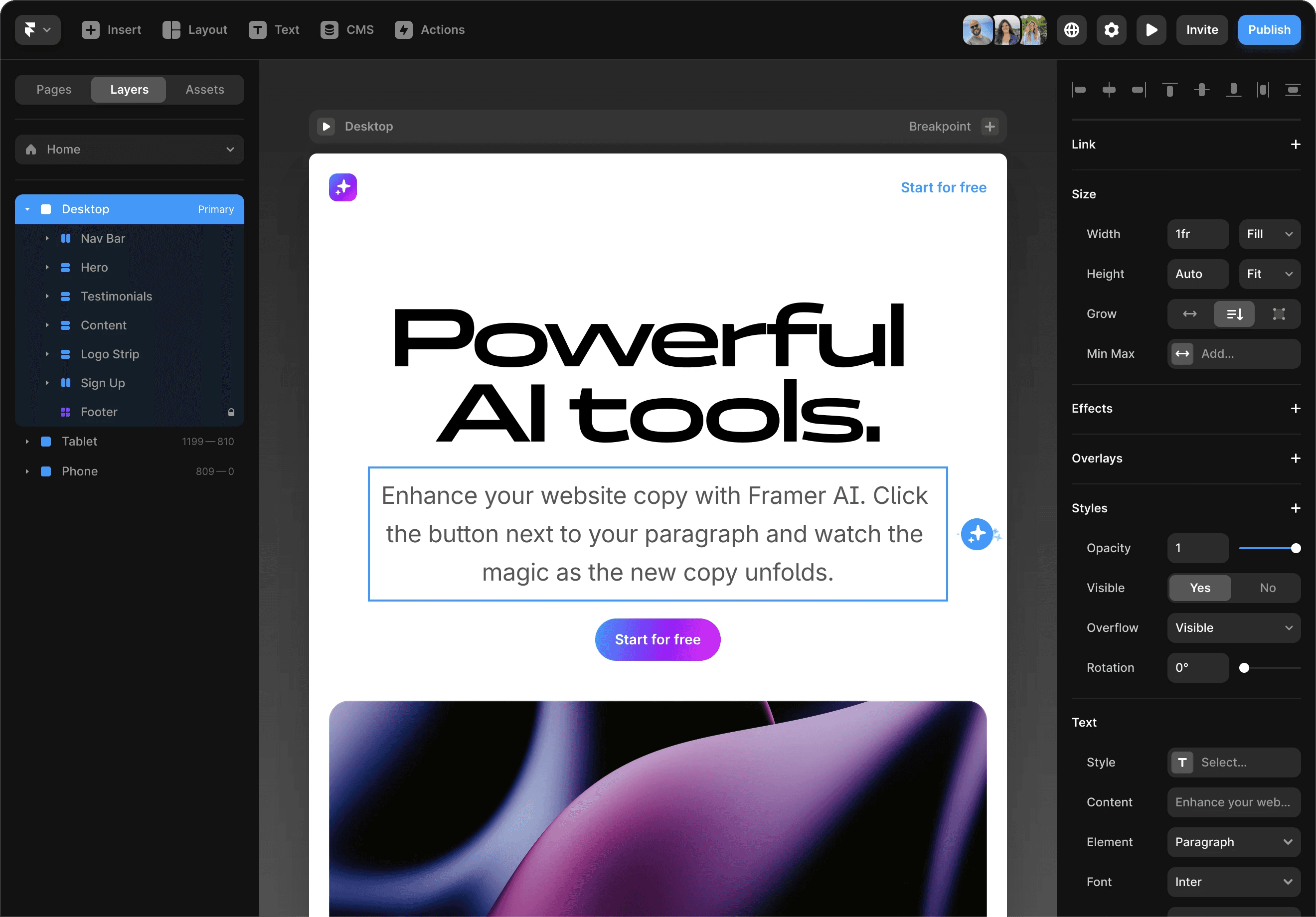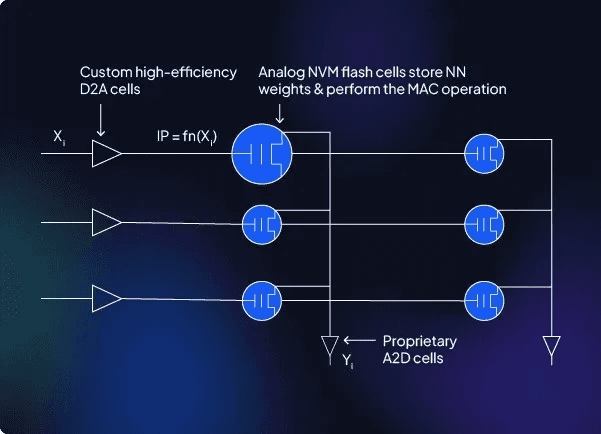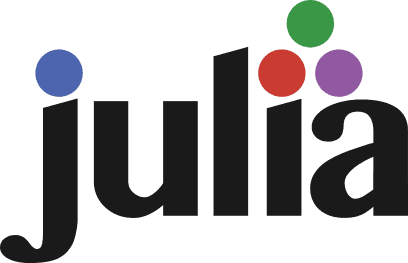programming
The Ultimate Developer’s Guide to Framer.com
Unlocking Code-Driven Interactive Design
4. 2. 2025
1. Rapid Bootstrapping for High-Performance Projects
When time is of the essence and quality is non-negotiable, your project’s initial setup must seamlessly blend advanced tooling with Framer’s design/code workflow. This section covers how to configure your development environment and scaffold a production-ready project from the get-go.
Project Initialization & Environment Configuration
Advanced Tooling Setups
TypeScript Integration:
Start with robust type-safety by setting up your project in TypeScript. Create atsconfig.jsonwith strict type-checking rules. This integration minimizes runtime errors and enhances your component development within Framer’s React-based ecosystem.
Example:Custom Linters & Formatters:
Implement ESLint with TypeScript support to enforce coding standards and maintain high code quality. Combine ESLint with Prettier to automate formatting consistency.
Example Configuration (.eslintrc.js):Hot Module Reloading (HMR):
Speed up your development workflow by enabling HMR, ensuring that code changes are reflected instantly without a full reload. Whether you use Webpack or Vite, configure your bundler to support HMR so you can iterate rapidly on your Framer components.
Tip: Check Framer’s documentation or community templates for sample HMR setups that integrate seamlessly with its design/code interface.
Integrating Framer’s Workflow with Your Preferred IDE
IDE Configuration:
For developers accustomed to environments like VS Code or WebStorm, fine-tune your IDE to bridge Framer’s dual design and code realms:Extensions: Install TypeScript, React, ESLint, and Prettier extensions.
Debugging: Set up launch configurations that allow you to debug Framer code components directly.
Live Collaboration: Utilize built-in tools like VS Code Live Share or JetBrains Code With Me to enable real-time collaborative coding sessions—essential for remote teams and pair programming.
Scaffolding Production-Grade Projects
Once your environment is primed, the next step is to create a robust project scaffold that scales from prototype to production.
Leveraging CLI Tools & Project Templates
CLI Tools:
If Framer offers a CLI utility, use it to generate a well-structured project skeleton. This template should come pre-configured with your TypeScript, ESLint, and HMR settings. If not, consider integrating established React scaffolding tools (like Create React App or Next.js) and then layering Framer’s components and design hooks on top.Project Templates:
Maintain a repository of production-grade templates customized to your organization’s standards. These templates should include:Pre-configured advanced tooling (TypeScript, linters, HMR).
Sample Framer components that exemplify best practices.
A modular file structure that eases scaling and future maintenance.
Setting Up Live Collaboration & Versioning Pipelines
Live Collaboration:
Empower your team to work concurrently on the project by integrating real-time collaboration tools:Use VS Code Live Share for simultaneous editing and debugging.
Leverage cloud-based IDE environments (e.g., GitHub Codespaces) to maintain consistency across development machines.
Versioning & CI/CD Pipelines:
Implement robust version control practices using Git, coupled with automated CI/CD pipelines:Version Control: Adopt Git branching strategies (e.g., GitFlow) to manage feature development, bug fixes, and releases.
CI/CD Pipelines: Configure services like GitHub Actions, GitLab CI, or Jenkins to automate linting, testing, and deployment. Each push triggers:
Linting and Unit Tests: Ensure code quality and catch regressions early.
Build & Performance Profiling: Verify that HMR and dynamic imports are functioning correctly.
Automated Deployments: Roll out updates to staging environments for final QA before production release.
Example Workflow:
Initialization:
Clone your production-grade template repository pre-configured with TypeScript, ESLint, and HMR.Development:
Use your IDE’s live collaboration tools to iterate on Framer components. Benefit from instant feedback via HMR.Versioning:
Commit your code to a feature branch and push changes to your Git repository, triggering automated linting and testing via your CI/CD pipeline.Deployment:
Once tests pass, merge changes into the main branch and deploy to a staging environment. This continuous deployment strategy ensures that every change is production-ready.
2. Deep Dive into Framer’s Component Architecture
When building complex, production-grade UIs, mastering component composition and customization is paramount. In Framer, the dual approach of creating reusable code components and fine-tuning behavior with overrides lets you create deeply interactive, maintainable interfaces.
A. Building and Optimizing Code Components
Advanced Patterns for Composing React-Based UI Elements
In Framer, code components are built on React, enabling you to adopt established design patterns while incorporating Framer’s unique property controls. Some advanced strategies include:
Component Composition:
Break down complex UIs into smaller, reusable components. Use higher-order components (HOCs) or render props to encapsulate behavior and styling logic.Theming & Context:
Utilize React’s Context API or libraries like Styled Components to create themeable components. This allows you to adjust colors, typography, and layout dynamically without rewriting component logic.Performance Optimization:
Leverage memoization techniques (e.g.,React.memo) and hooks likeuseCallbackanduseMemoto prevent unnecessary re-renders. This is especially critical when dealing with animated or interactive elements.
Best Practices for Reusable, Highly Interactive Components
Separation of Concerns:
Isolate visual presentation from business logic by structuring components into “dumb” UI components and “smart” container components. This pattern enhances reusability and testability.Property Controls Integration:
Expose key properties via Framer’s property controls so that designers and developers can tweak component behavior in real time. This not only speeds up iteration but also fosters a collaborative environment.Modular Styling:
Apply modular CSS or CSS-in-JS solutions to ensure styles are scoped to the component. This minimizes side effects and improves the maintainability of large codebases.
Example: Developing a Dynamic, Themeable Navigation System
Below is an example of a navigation component that adapts its style based on a “theme” property. It uses Framer’s property controls to allow live customization:
In this example:
The component accepts a
themeprop that alters its background and text colors.The
itemsprop is an array of navigation items, each defined with a label and hyperlink.Framer’s property controls expose these properties for real-time editing within the design interface.
B. Harnessing Overrides for Advanced Interactions
Implementing Granular Behavior Modifications
Overrides in Framer enable you to tweak component behavior without altering the base component code. This approach is particularly powerful for adding context-aware logic or custom animations.
Event-Driven Overrides:
Customize how components react to user interactions such as taps, hovers, or drags. Overrides can modify properties, trigger state changes, or call side effects based on user input.Behavior Injection:
Use overrides to inject additional behaviors or conditions that are not part of the component’s default logic. This separation allows you to experiment with interaction paradigms while keeping the base component stable.
Managing Complex Event Handling and State Propagation
When dealing with interactive dashboards or complex UIs, managing state and events across multiple components can become challenging. Overrides can help:
Centralized State Management:
Use Framer’s built-in data stores or integrate React state management solutions (like Context or Redux) to propagate changes triggered by overrides.Decoupling Logic:
Define overrides that react to global state changes and pass down updated props or styles. This decoupling improves modularity and facilitates testing.
Use Case: Custom Override Logic for Context-Aware Animations in a Dashboard
Consider a dashboard where each card component should highlight differently based on user interaction and context (e.g., current selection). You might create an override that listens for a tap event and updates a shared state to trigger context-aware animations.
In this override example:
Event Handling:
TheonTapevent updates a shareddashboardStateto reflect which card is active.Dynamic Styling:
The card’s background color changes based on whether it is the selected card, creating a visual cue for users.State Propagation:
By leveraging Framer’sDatafunction, the override ensures that changes in one component propagate to others that reference the same state.
3. Mastering High-Performance Animations & Interactions
Modern applications require more than basic animations—they demand fluid, responsive, and context-aware interactions that feel both natural and performant. In this section, we explore two key areas:
Beyond Basics: Framer Motion & Physics-Based Animation
Building Complex Micro-Interactions
Each part is designed with production-quality code and best practices in mind.
A. Beyond Basics: Framer Motion & Physics-Based Animation
Framer Motion is a powerful library that brings production-ready animations to your projects. By leveraging its capabilities, you can craft interactions that respond intuitively to user input while fine-tuning the underlying physics for a realistic feel.
Integrating Framer Motion for Fluid, Production-Ready Animations
Seamless Integration:
Framer Motion integrates effortlessly with Framer’s code components, allowing you to use familiar React patterns with additional animation controls. Its declarative API lets you define animations in a clear and concise way.High-Quality Code Practices:
Use strict TypeScript types, well-defined component interfaces, and encapsulated animation logic. This ensures that your animations are not only visually appealing but also maintainable and scalable.
Fine-Tuning Spring Physics and Gesture-Driven Transitions
Customizing Spring Parameters:
The spring animation in Framer Motion is highly configurable. Adjust parameters like stiffness, damping, and mass to achieve the exact responsiveness you need. For instance, a lower damping value creates a bouncy effect, while higher stiffness yields a snappier transition.Gesture-Driven Transitions:
Combine drag interactions with spring physics to create immersive, gesture-responsive experiences. Utilize Framer Motion’sdragproperties along with custom spring configurations to ensure smooth and natural transitions.
Example: Crafting an Interactive Card Flip That Responds to User Gestures
Below is an example of an interactive card component that flips in 3D space based on user drag gestures. The example uses Framer Motion’s useMotionValue and useTransform hooks to create a dynamic, physics-driven animation.
Key aspects of this example include:
Dynamic Rotation:
TheuseTransformhook maps the horizontal drag value (x) to a 3D rotation (rotateY), creating a realistic card-flip effect.Spring Transition:
Custom spring settings ensure the animation feels responsive without being too bouncy or too rigid.Gesture Responsiveness:
The component responds to drag events, and a slight scale change on tap adds a tactile element to the interaction.
B. Building Complex Micro-Interactions
Beyond standalone animations, complex micro-interactions can elevate the user experience by providing natural, sequential feedback and handling concurrent animated states.
Sequencing Animations for Natural, Responsive Feedback
Declarative Variants:
Use Framer Motion's variants to define multiple animation states. This approach lets you sequence animations declaratively and coordinate child animations with ease.Staggered Transitions:
Leverage thestaggerChildrenproperty to create a cascading effect, which is essential for animations like list items or dashboard elements appearing in sequence.
Handling Concurrent Animations and Performance Trade-Offs
Concurrent Animation Management:
When multiple animations occur simultaneously, ensure that each animation is optimized to avoid performance bottlenecks. This includes minimizing re-renders and using theuseAnimationhook to control complex sequences.Performance Considerations:
Carefully balance visual fidelity with performance by profiling animations using browser developer tools and Framer Motion’s built-in performance tips. Optimize by using hardware-accelerated CSS properties (e.g., transforms and opacity).
Use Case: Creating a Responsive Data Visualization with Animated State Changes
Consider a data visualization dashboard where each data point appears with a smooth, coordinated animation. The following example demonstrates how to sequence and animate multiple data points using Framer Motion variants:
Highlights of this data visualization example:
Declarative Sequencing:
The container variants withstaggerChildrenensure that each data point animates in sequence, providing a smooth, cascading visual effect.Responsive Feedback:
Individual items animate from a slightly scaled and offset state into their final position using optimized spring transitions.Concurrent Animations:
TheuseAnimationhook allows for coordinated control over the entire sequence, ensuring that all child animations perform in unison without compromising performance.
4. Advanced Data Integration & State Management
Modern interactive applications require fluid, real-time data handling and a robust state architecture to ensure smooth, multi-user experiences. This section covers two key areas:
Real-Time Data Binding and Asynchronous Flows: Architecting solutions that fetch, cache, and synchronize data dynamically using WebSockets, GraphQL, or RESTful APIs.
State Management Patterns for Interactive UIs: Implementing complex state management strategies using Redux, the Context API, or custom hooks to handle side effects and synchronization across Framer components.
Each subsection is accompanied by top-quality code examples to guide you through building production-ready solutions.
A. Real-Time Data Binding and Asynchronous Flows
In applications like live analytics dashboards, you need to integrate asynchronous data flows seamlessly. The example below demonstrates a custom hook that establishes a WebSocket connection, processes incoming data, and updates your component in real time.
Example: Developing a Live Analytics Dashboard
1. Custom Hook for WebSocket Data
Create a hook named useLiveAnalytics that handles the connection, data parsing, and cleanup:
2. Live Analytics Dashboard Component
Integrate the custom hook into a dashboard component that renders the real-time data:
Key Points:
Type-Safe Integration: By using TypeScript, we ensure strict type-checking for our analytics data.
Dynamic Data Handling: The hook efficiently manages data updates and resource cleanup.
Real-Time Updates: The dashboard component automatically re-renders as new data arrives.
B. State Management Patterns for Interactive UIs
For multi-user or interactive experiences, managing shared state across various components is crucial. In this example, we implement a robust state solution using React’s Context API along with a reducer pattern.
Use Case: Implementing a Robust State Solution for an Interactive, Multi-User Experience
1. Defining a Global State with Context and Reducer
Create a user management system that tracks multiple users in a collaborative environment.
2. Multi-User Dashboard Component
Utilize the custom hooks to manage user state within an interactive dashboard:
Key Points:
Centralized State Management: The Context API and reducer provide a single source of truth for shared state.
Scalable Architecture: This pattern simplifies the integration of additional interactive features and multi-user scenarios.
Type Safety & Predictability: Leveraging TypeScript and strict action types ensures maintainable and predictable state transitions.
5. Extending Framer: Plugins, Custom Tools & Third-Party Integrations
Modern Framer projects often require bespoke functionality and integrations that transcend the built-in features. In this section, we explore two primary topics:
Developing Custom Plugins
Deep dive into the Framer plugin API, best practices, and how to build plugins that extend design tools and automate workflows.Interfacing with External Libraries & Systems
Strategies for integrating third-party UI libraries, analytics tools, and backend services to bridge Framer prototypes with production systems.
Each subsection includes production-ready examples and coding best practices using TypeScript to ensure robust, maintainable, and high-quality code.
A. Developing Custom Plugins
Framer’s plugin API empowers you to extend its functionality by integrating custom tools into your workflow. This can include automating layout adjustments, interacting with external data sources, or enhancing the design process with custom controls.
Deep Dive into the Framer Plugin API: Architecture and Best Practices
Architecture Overview:
Framer plugins run as separate modules that interact with the Framer document. They can listen to events (like element selection or property changes), manipulate the design canvas, and provide custom UI controls.Best Practices:
Use TypeScript: Leverage TypeScript for robust type-checking and better maintainability.
Modular Design: Separate UI logic from business logic. Organize your plugin code into smaller, reusable modules.
Error Handling: Implement comprehensive error handling to ensure graceful degradation if external resources fail or unexpected states occur.
Example: A Plugin That Automatically Adjusts Layouts Based on Device Data
Below is an example plugin that listens for device data changes and automatically adjusts the layout of selected elements based on device dimensions. This plugin uses Framer’s API to monitor device events and provides both automated and manual triggers.
Key Points:
Event-Driven Updates: The plugin listens for a custom
deviceDataChangeevent to trigger layout adjustments dynamically.Manual UI Control: A button in the plugin UI allows for on-demand layout updates.
Modular & Type-Safe: The use of TypeScript and modular functions ensures the code is robust and maintainable.
B. Interfacing with External Libraries & Systems
Seamlessly integrating external systems into your Framer projects can elevate prototypes to production-ready applications. Whether you need dynamic content from a CMS, analytics tracking, or additional UI components, best practices in isolation and performance optimization are key.
Integrating Third-Party UI Libraries, Analytics Tools, and Backend Services
Isolation and Encapsulation:
Keep the integration logic isolated from core UI components. Use lazy loading or code splitting to optimize performance.Error Handling & Fallbacks:
Always implement error handling to manage cases when external services are unavailable.Optimized Data Fetching:
Utilize modern asynchronous patterns (such as async/await and hooks) to fetch and manage data without blocking the UI.
Use Case: Seamlessly Integrating a CMS or Headless Backend for Dynamic Content
Consider a scenario where you need to fetch dynamic content from a headless CMS and display it within a Framer component. The following example demonstrates how to fetch content from a CMS API and render it with robust loading and error states.
Key Points:
Asynchronous Data Fetching: The component fetches data from the CMS using an asynchronous function, with proper error and loading state management.
Type Safety: TypeScript interfaces ensure that the data structure is validated, leading to fewer runtime errors.
Encapsulated UI Logic: The component’s logic for data fetching and rendering is self-contained, making it easier to maintain and extend.
6. Performance Optimization & Debugging at Scale
When building applications with hundreds of interactive components, understanding and addressing performance bottlenecks is critical. In this section, we explore advanced strategies for profiling complex interactions and optimizing rendering and reconciliation. We provide concrete examples and code snippets that illustrate how to monitor frame rates, reduce unnecessary re-renders, and manage large-scale state updates.
A. Profiling Complex Interactions
High-quality performance starts with robust debugging and profiling. This involves monitoring memory usage, frame rates, and understanding how animations and data flows interact in real time.
Advanced Debugging Techniques
Performance Profiling:
Use browser developer tools (such as Chrome DevTools Performance tab) to capture and analyze runtime performance. Look for long tasks, layout thrashing, or garbage collection pauses.Memory Management:
Regularly inspect memory snapshots to detect memory leaks, particularly in components with complex animations or heavy data bindings.Load Testing:
Simulate real-world usage with tools like Lighthouse, WebPageTest, or custom scripts that stress-test your UI components.
Tools and Strategies for Pinpointing Bottlenecks
Custom Hooks for Performance Monitoring:
Create custom hooks that log re-renders or measure frame rates. These hooks can provide granular insights during development.Browser Dev Tools:
Leverage the Timeline, Performance Monitor, and React DevTools to visualize component updates, check for unintentional re-renders, and monitor frame rates.
Example: Monitoring Frame Rate and Re-Renders
Below is a custom hook that logs the frame rate and counts component re-renders. This can be integrated into critical components to identify performance issues.
Key Points:
Frame Rate Monitoring: The hook calculates and updates the frames per second (FPS) on every animation frame.
Render Count: By tracking the number of renders, you can quickly identify if a component is re-rendering more frequently than expected.
Integration: Use this hook in performance-sensitive components to gather real-time data during development and testing.
B. Optimizing Rendering & Reconciliation
Efficient rendering is crucial, especially when handling large-scale state updates or rendering hundreds of interactive components.
Techniques to Reduce Re-Renders and Improve Performance
Memoization:
UtilizeReact.memofor functional components anduseMemooruseCallbackhooks to cache values and functions between renders. This minimizes unnecessary re-computations.Immutable State Updates:
Ensure state updates are immutable to help React quickly determine what needs to be re-rendered. Consider using libraries like Immer.js to simplify immutable updates.Selective Rendering:
Use techniques such as virtualization (e.g., react-window or react-virtualized) for rendering large lists or dashboards. This limits the number of DOM nodes rendered at any given time.
Managing Large-Scale State Updates Without Compromising Interactivity
Batching Updates:
Leverage React’s concurrent mode and batching capabilities to reduce the number of state updates and re-renders.Splitting State:
Split state logically across multiple reducers or contexts to avoid unnecessary re-renders across unrelated components.Optimized Context Usage:
When using React Context for state management, memoize the value provided to avoid triggering re-renders in all consuming components.
Use Case: Optimizing an Enterprise-Level Dashboard
Imagine an enterprise-level dashboard displaying hundreds of interactive components. Below is an example of optimizing such a dashboard using memoization and virtualization.
Key Points:
Virtualization: The use of
react-windowlimits the number of DOM elements rendered, ensuring smooth scrolling and interactivity.Memoization: Components are wrapped in
React.memo, and rendering functions are memoized withuseCallback, reducing unnecessary re-renders.Scalable State Updates: The dashboard is designed to handle hundreds of items efficiently by updating only the necessary parts of the UI.
7. Deployment Strategies & Production-Ready Integrations
Transitioning from a high-fidelity prototype to a production-ready application requires thoughtful preparation, robust build processes, and seamless backend integrations. In this section, we cover strategies to prepare your Framer projects for production and best practices for interfacing with backend ecosystems.
A. Preparing Framer Projects for Production
Before deployment, it’s essential to optimize your project for performance and maintainability. This involves advanced export techniques, leveraging code splitting and lazy-loading, and integrating with CI/CD pipelines for continuous deployment.
Advanced Export Techniques, Code Splitting, and Lazy-Loading Strategies
Export Optimization:
Ensure that your build process produces optimized bundles by leveraging tree shaking and minification. If you are using tools like Webpack or Vite, configure them to remove unused code and compress assets.Code Splitting:
Break your codebase into smaller chunks that can be loaded on demand. Dynamic imports allow you to split vendor code from application logic, reducing initial load times.Example (Using Next.js or a similar framework):
Lazy-Loading Assets:
Use lazy-loading not only for code but also for images and other media assets. Libraries such as react-lazyload can be integrated to defer loading off-screen images.
Integrating with CI/CD Pipelines
Automated Builds and Tests:
Configure CI/CD services like GitHub Actions, GitLab CI, or Jenkins to automatically run your test suite and build your production assets on every commit.Example GitHub Actions Workflow:
Continuous Deployment:
Ensure that successful builds are automatically deployed to staging or production environments. Tools like Vercel, Netlify, or AWS Amplify can streamline this process with zero-downtime deployments.
B. Interfacing with Backend Ecosystems
For dynamic, production-grade applications, integrating with backend systems such as microservices, RESTful APIs, or real-time databases is essential. The following strategies ensure that your Framer-driven UIs communicate effectively with backend services.
Best Practices for Backend Integrations
API-First Design:
Design your UI components to consume data from APIs. Use robust error handling, caching strategies, and asynchronous data fetching (with tools like Axios or Fetch API) to manage data flow.Microservices and Real-Time Databases:
Connect to a variety of backend services including microservices, GraphQL endpoints, or real-time databases (such as Firebase or Supabase). Utilize webhooks or sockets for live data updates.Decoupled Architecture:
Maintain a separation between UI logic and data fetching. Custom hooks or service layers can encapsulate the integration logic, making your components lean and easier to test.
Example: Deploying a Fully Integrated E-Commerce Front-End with Headless CMS Support
Consider an e-commerce front-end that fetches product data from a headless CMS (e.g., Contentful, Sanity). The following example demonstrates a component that retrieves and displays product listings.
Key Aspects:
Asynchronous Data Fetching:
The component uses a custom utility function to asynchronously fetch product data from a headless CMS endpoint, with proper error and loading state handling.Responsive UI:
A grid layout ensures that product listings are responsive, making the front-end ready for production environments.Type Safety:
TypeScript interfaces enforce consistency in the data structure, reducing runtime errors.
Case Studies: Production Deployments That Overcame Scaling and Performance Challenges
Enterprise E-Commerce Platform:
Challenge: The platform needed to support thousands of concurrent users while delivering real-time updates and personalized content.
Solution: Leveraged code splitting, lazy-loading, and dynamic imports to minimize initial load times. Integrated a headless CMS for content management and established a CI/CD pipeline for continuous deployment. Profiling tools were used to optimize rendering and ensure smooth transitions during high-traffic periods.
Outcome: The deployment resulted in improved load times, reduced server strain, and a scalable architecture capable of handling rapid traffic spikes.
Interactive Analytics Dashboard:
Challenge: Managing hundreds of interactive components and live data streams posed significant performance and state management challenges.
Solution: Implemented performance optimization strategies such as virtualization (using
react-window), memoization, and custom performance monitoring hooks. The dashboard was integrated with real-time data services using WebSockets, ensuring that updates were seamless and efficient.Outcome: The optimized dashboard maintained a high frame rate and responsive interactions even under heavy data loads, with robust CI/CD pipelines ensuring smooth updates and minimal downtime.
8. Experimentation & Next-Generation Interactions
When it comes to pioneering new interaction paradigms, the ability to integrate emerging technologies—such as AR/VR, machine learning, or IoT—and rapidly prototype low-code, AI-powered extensions is crucial. Equally important is engaging with the community to share innovations and contribute to an evolving ecosystem. In this section, we explore these two dimensions:
Pushing the Boundaries with Emerging Technologies
Community Innovations & Open-Source Contributions
A. Pushing the Boundaries with Emerging Technologies
Modern interfaces are no longer confined to traditional screens. By integrating AR/VR components, machine learning models, or live IoT data streams, you can craft truly immersive, adaptive experiences. Below, we provide an example of a mixed-reality interface that adapts dynamically to user behavior. This prototype leverages React, @react-three/fiber (a React renderer for Three.js), and TypeScript to create an interactive 3D scene that responds to simulated user behavior.
Example: Developing a Mixed-Reality Interface
Key Highlights:
Dynamic Adaptation:
TheMixedRealityScenecomponent leverages theuseFramehook from@react-three/fiberto adjust a 3D mesh's rotation based on auserBehaviorparameter, simulating real-time interaction.Type Safety & Maintainability:
TypeScript ensures that props and state are rigorously typed, reducing runtime errors and improving code clarity.Modular Design:
The mixed-reality logic is encapsulated in its own component, facilitating reuse and extension, whether integrating AR/VR components, machine learning inference, or IoT data streams.
B. Community Innovations & Open-Source Contributions
Innovation thrives in collaborative environments. The Framer community is rich with open-source projects, experimental tools, and plugins that extend the platform’s capabilities. Engaging with this community not only accelerates your own development but also helps improve the ecosystem for everyone.
Strategies for Contributing Back and Extending the Ecosystem
Stay Informed and Collaborative:
Community Forums & Repositories: Regularly visit the Framer community forums and GitHub repositories to discover cutting-edge projects and emerging patterns.
Documentation & Tutorials: Contribute high-quality documentation, tutorials, or code snippets that help others adopt advanced techniques.
Open-Source Contributions:
Modular Code Contributions: Develop self-contained plugins or components that address common challenges (e.g., accessibility checkers, automated layout adjustments, or performance monitors).
Pull Requests and Feedback: Engage with existing projects by submitting pull requests, offering feature enhancements, or reporting issues to drive continuous improvement.
Building Low-Code Extensions:
Prototype Rapidly: Use Framer’s low-code environment to build proof-of-concept extensions that integrate AI-powered interactions or real-time data feeds.
Share and Iterate: Publish your prototypes on community platforms and iterate based on peer feedback, ensuring that your contributions meet the highest quality standards.
Example: A Modular Plugin Component for Enhanced Interactions
Below is a simplified example of how you might structure a custom plugin component intended for community use. This component listens for a custom event and adjusts the layout of selected elements. While the full plugin would involve deeper integration with the Framer API, this code snippet illustrates modular design and error handling best practices.
Key Takeaways:
Modular and Extensible:
The plugin logic is encapsulated in a single function, making it easy to integrate into larger projects or share as an open-source contribution.Robust Error Handling:
Comprehensive error handling ensures that the plugin degrades gracefully if unexpected data or states occur.Community-Driven Enhancements:
This structure provides a blueprint for building a variety of plugins, empowering community members to extend Framer’s functionality with minimal friction.
9. Appendices: Advanced Resources & Cheat Sheets
A. Comprehensive Code Snippets & Component Recipes
This section compiles a selection of production-ready code snippets and component recipes that you can integrate directly into your projects. Each snippet is written with TypeScript and React best practices in mind.
1. Custom Hook: useDebounce
A versatile hook to debounce rapidly changing values (e.g., user input, resize events):
2. Performance Monitoring Hook: usePerformanceMonitor
Monitor frame rates and render counts to identify performance bottlenecks in real time:
3. Advanced Component Recipe: Virtualized List with react-window
Efficiently render large lists using virtualization to ensure smooth performance:
B. Deep-Dive Glossary of Advanced Terms & Concepts
A quick reference for advanced terminology and concepts critical for performance tuning and sophisticated integrations:
Hydration:
The process of attaching client-side JavaScript to pre-rendered server-side HTML, enabling interactivity without a full re-render.Reconciliation:
React’s algorithm for diffing and updating the DOM based on changes in component state and props.Virtualization:
A performance optimization technique that renders only the visible subset of a large list, reducing the number of DOM nodes and improving efficiency.Code Splitting:
Dividing the application code into smaller chunks that are loaded on demand, reducing the initial load time and improving performance.Lazy Loading:
Deferring the loading of non-critical resources (such as images or code) until they are needed, thereby speeding up the initial page load.Memoization:
Caching the result of expensive function calls and reusing the cached result when the same inputs occur again, typically usingReact.memo,useMemo, oruseCallback.Framer Motion:
A powerful, production-ready animation library for React that offers physics-based animations and intuitive APIs for complex interactions.Property Controls:
Framer’s feature that exposes component properties to a visual editor, allowing designers to adjust component behavior in real time.Overrides:
Mechanisms in Framer that enable developers to inject custom behavior and style changes into components without modifying the base code.
C. References & Further Reading
Curated resources to deepen your understanding and keep you up-to-date with the latest advancements:
Official Documentation & Guides:
TypeScript Handbook - coming soon
Performance & Optimization:
Advanced React Patterns:
Open-Source Projects:
react-window – For virtualization techniques.
react-three-fiber – For integrating Three.js with React.
Immer.js – For managing immutable state updates.
For our Services, feel free to reach out to us via meeting…
Please share our content for further education